ACH Transfers has been a trusted payment delivery provider since 2008, allowing business clients to authorize and issue payments securely on their behalf.
With the ACH Transfers Digital Check solution, businesses can easily initiate and send checks electronically via a secure email link. The recipient can then print the check using a laser printer and standard copy paper.
Once printed, a Digital Check is a fully valid check and should be processed just like any traditional paper check. However, because it may lack MICR ink and is printed on regular copy paper, some bank branch staff may have questions about handling this modern form of payment.


This check was printed from an authorized check record and is not a Check 21 replacement document.
To verify that this check was issued by the account holder—and to confirm details such as payee name, amount, routing, and account information—please contact the issuer at 866-535-3954.
Because this check does not contain MICR ink, it may not process through optical check readers as smoothly. If the check fails Image Quality Assurance (IQA), please refer to the guidelines in Handling Image Quality Assurance Errors when Processing Teller Transactions before treating it as an unscannable check.
Having trouble scanning?
If scanning issues occur, manually enter the account and routing information.
Need assistance?
Your branch manager may already be familiar with digital checks that follow standard banking specifications.
Printing the Check – First, save a digital copy as a PDF. You can use any standard printer with either black or color ink. While basic white paper is acceptable, using a thicker paper stock (24 lb is ideal) is recommended for best results.
In your printer settings, ensure the scale is set to “Actual Size” rather than “Fit” or “Shrink to Fit” to maintain proper formatting.
Mobile Deposit Option – Using a computer or tablet alongside your smartphone, click the “Mobile Deposit” button. Then, select “Front of Check” and use your bank’s image capture app to take a clear photo of the front of the check. Exit the capture box or press “Esc”, then click “Back of Check”, align the endorsement line, and take a photo of the back. Once both images are captured, click the “Deposit” button to complete the process.
ACH Direct Deposit Option – Select the “ACH Direct Deposit” option and follow the prompts to enter and submit your banking information to receive your funds via ACH transfer.

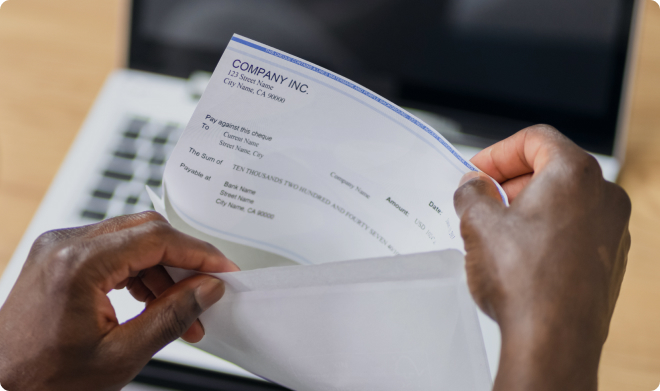
Call us or write an e-mail
Check your printer settings, they should be set to “Actual Size”, not “Shrink to Fit” or “Fit to Page”.
Contact us today to get a demo and find out how we can help with your e-check and ACH transfer needs.
All Rights Reserved © 2008-2024 Checkissuing.com